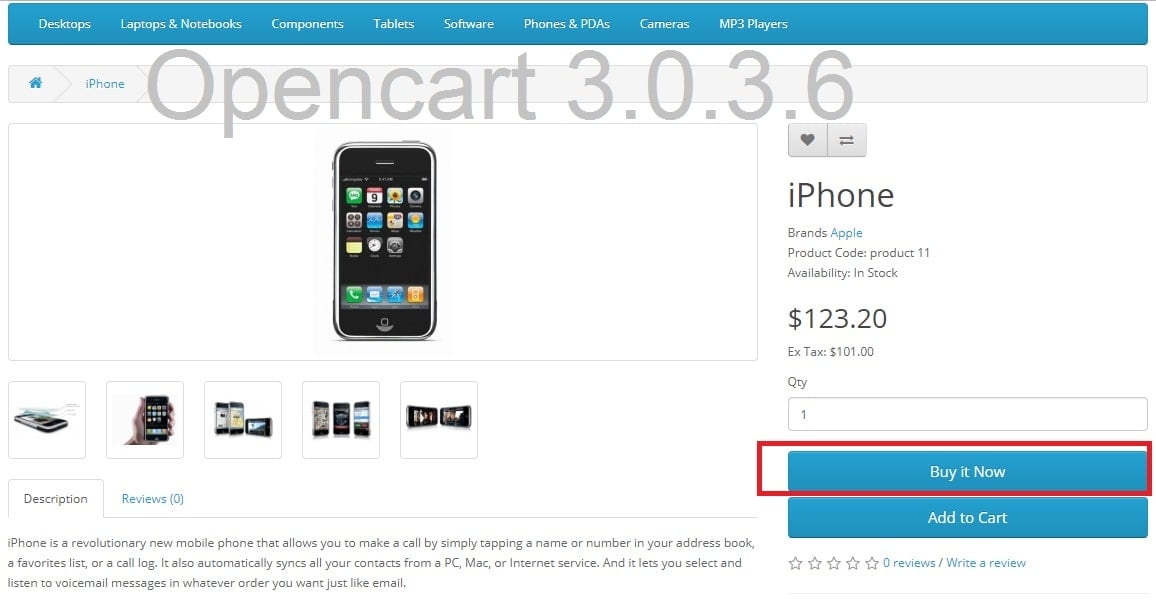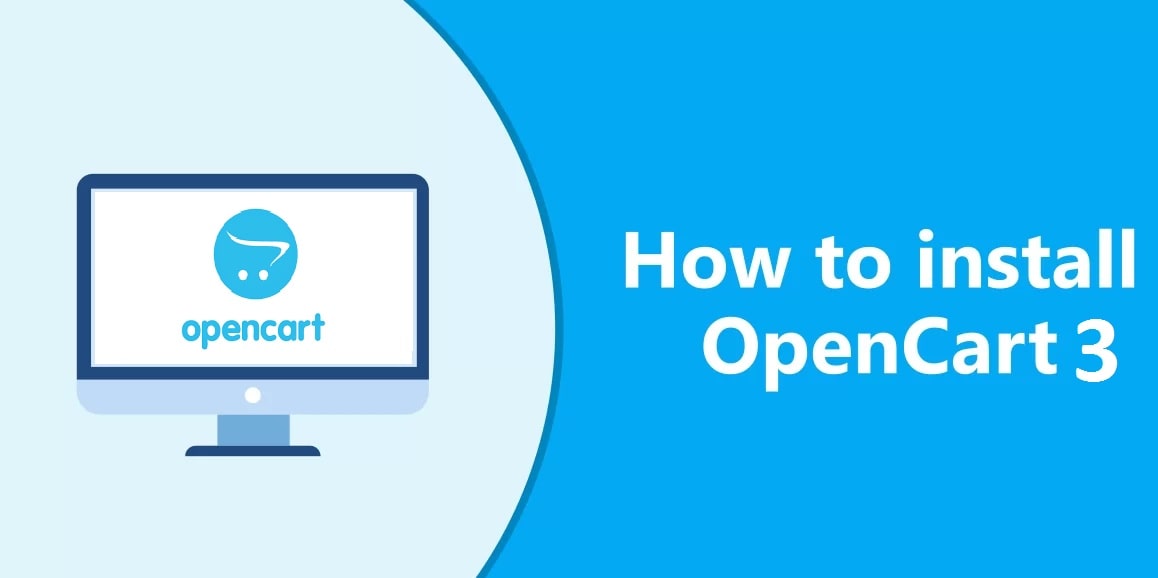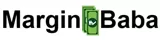The Opencart is A free shopping cart system. It is an open-source PHP-based online e-commerce solution. If you are using Opencart 3 version and want to enhance your default customer invoice then you can follow only two steps by using given below instructions –
Enhancement means –
We are adding Customer Phone Number (Telephone no.) in Opencart 3 default invoice in two steps.
First Step to Customize Opencart Invoice :
First of all login to your Opencart admin dashboard.
Then go to
System >> Localisation >> Countries >>
Now edit your default Country (I have edited “India”) and paste the below codes in “Address Format” section
{firstname} {lastname},
{company}
{address_1},
{address_2},
{city} – {postcode},
{zone}, {zone_code}, {country},

Now save the setting. Don’t forget to refresh theme cache.
How to refresh Opencart Theme Cache?
Just visit the Opencart Dashboard. In the right side, Below logout button, you will see gearbox setting icon – click on that, now refresh the cache by pressing orange / red buttons. (see below image)

Second Step to Customize Opencart Invoice :
Login in your web hosting account by using FTP client or you can direct access by CPanel>> File Manager >>
and browse file
public_html/admin/view/template/sale/order_invoice.twig
Edit file order_invoice.twig in the folder admin/view/template/sale
Find the keyword <td> and add or replace with
<td style=”width: 50%;”><b>{{ text_payment_address }} or (Billing Address)</b></td>
<td style=”width: 50%;”><b>{{ text_shipping_address }} or (Delivery Address)</b></td>
</tr>
</thead>
<tbody>
<tr>
<td style=”width: 50%;font-size:14px;”><address>
{{ order.payment_address }}
<br>
Phone number : {{ order.telephone }}
</address></td>
<td style=”width: 50%;font-size:14px;”><address>
{{ order.shipping_address }}
<br>
Phone number : {{ order.telephone }}
<br>
Delivery Instructions – Request you to call above number on priority.
<br>
Customer Declration – “I have ordered this product for my personal uses, hence no commercial value apply on the invoice.
</address></td>

Now refresh theme cache again and go to your any order. Click on “Print Invoice”. It’s Done.
If you want to read more articles about FREE shopping cart Opencart and Its customization, you can click here.